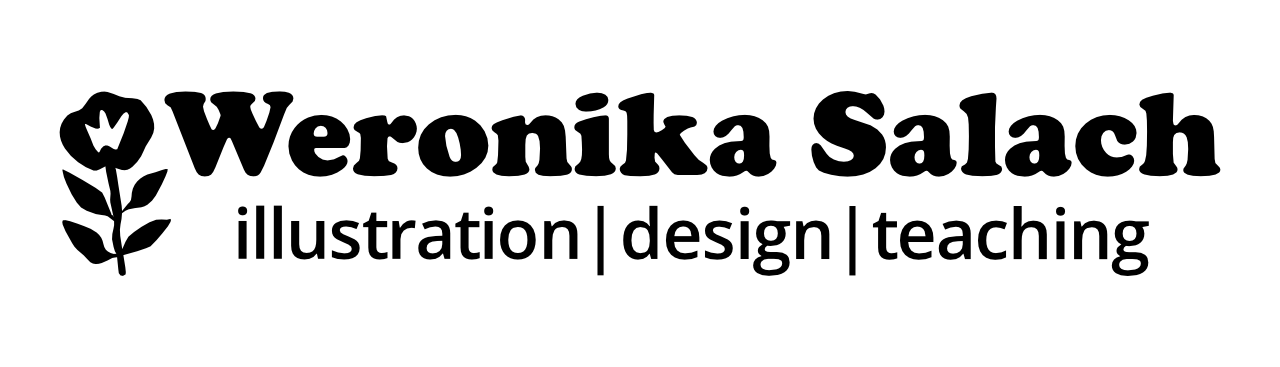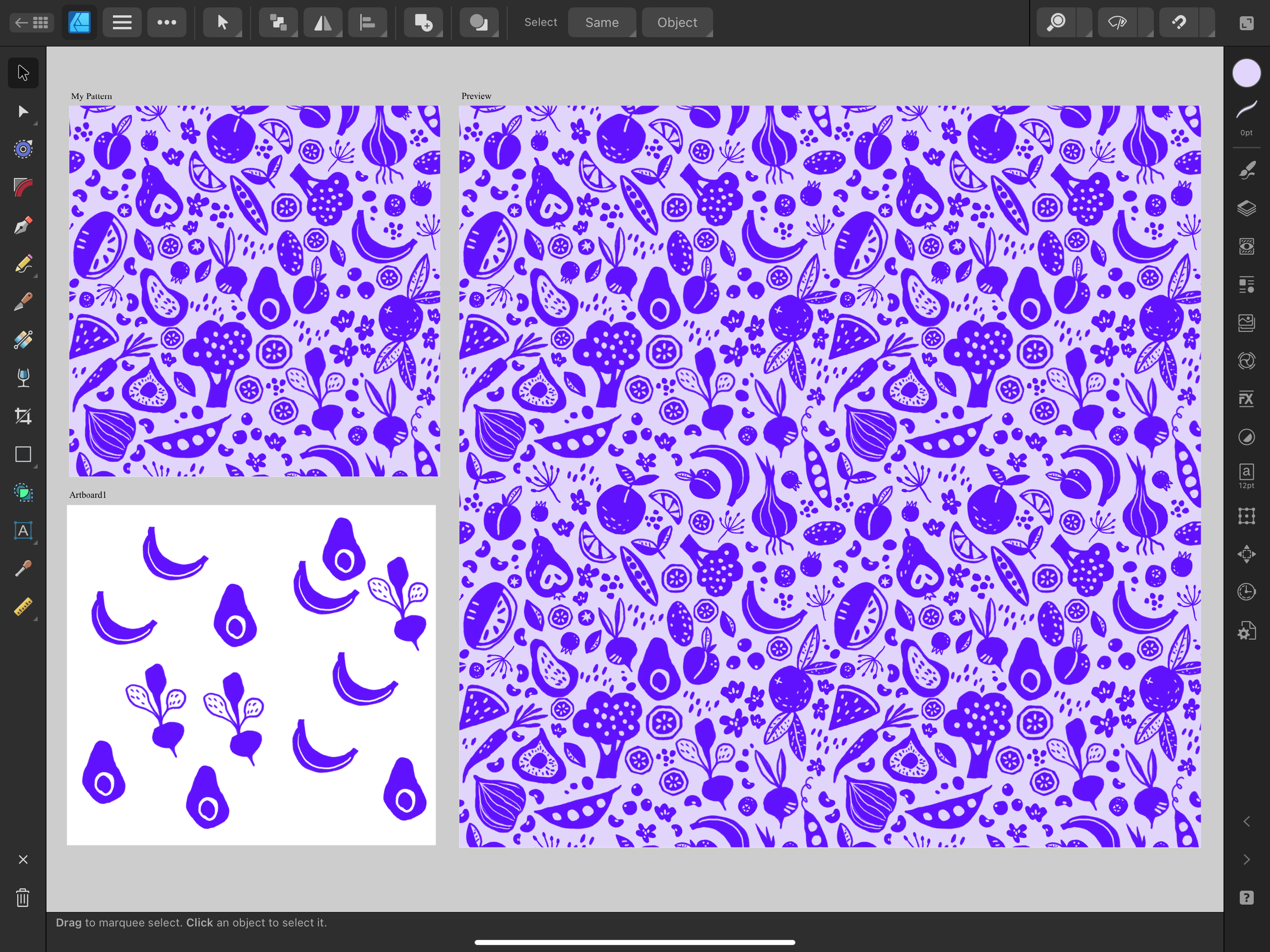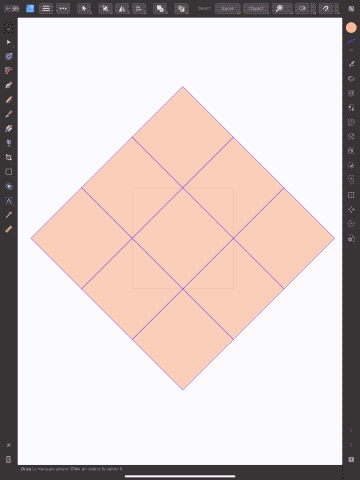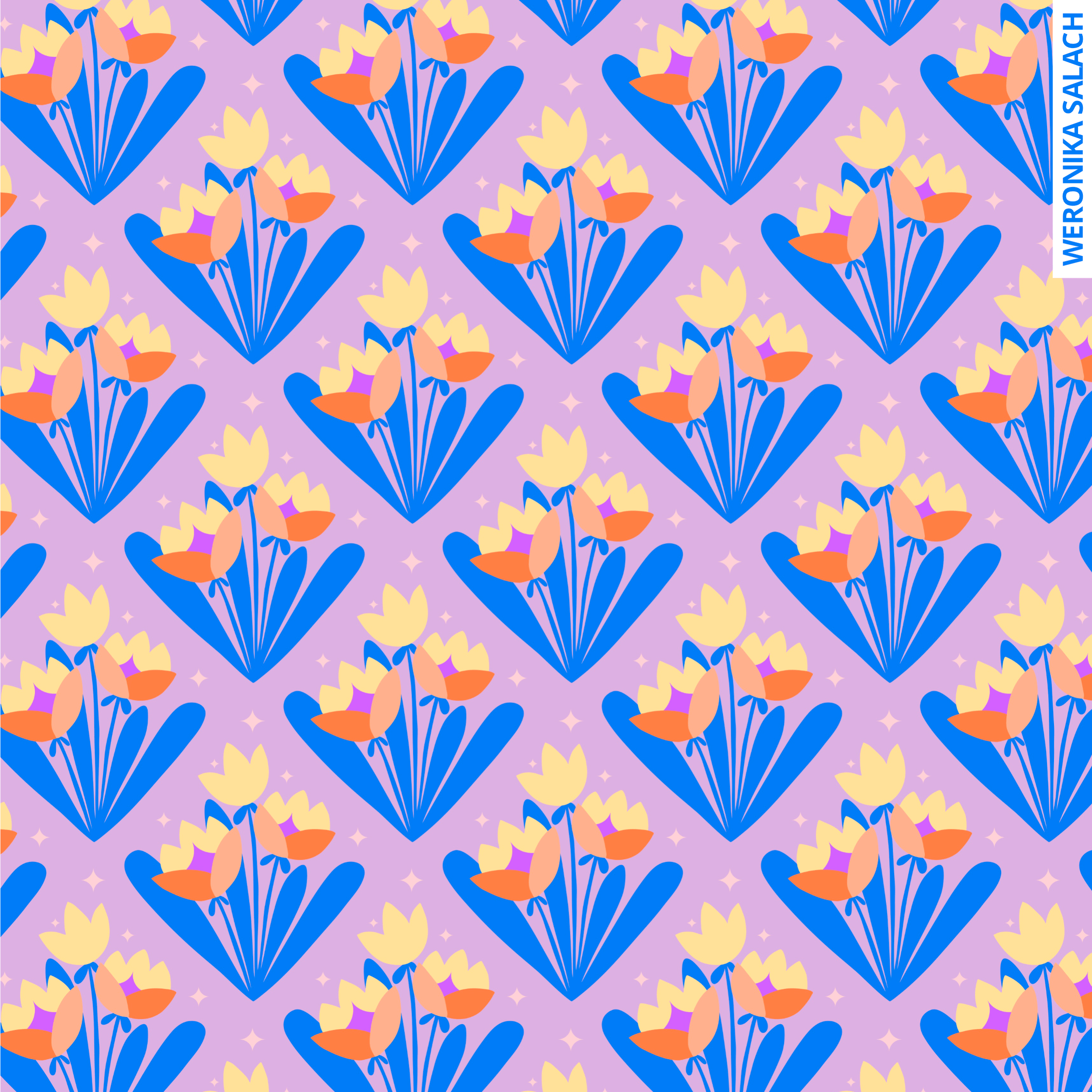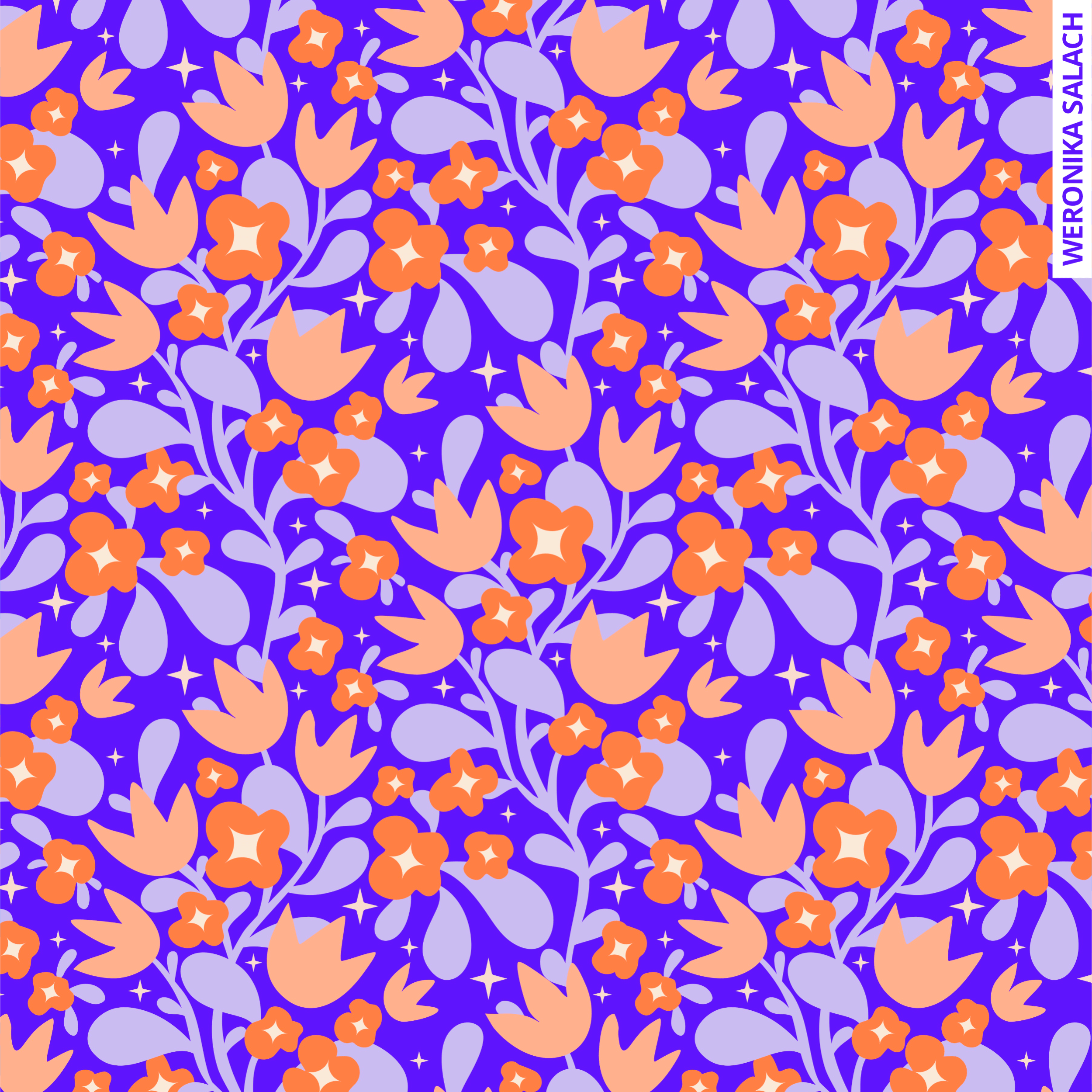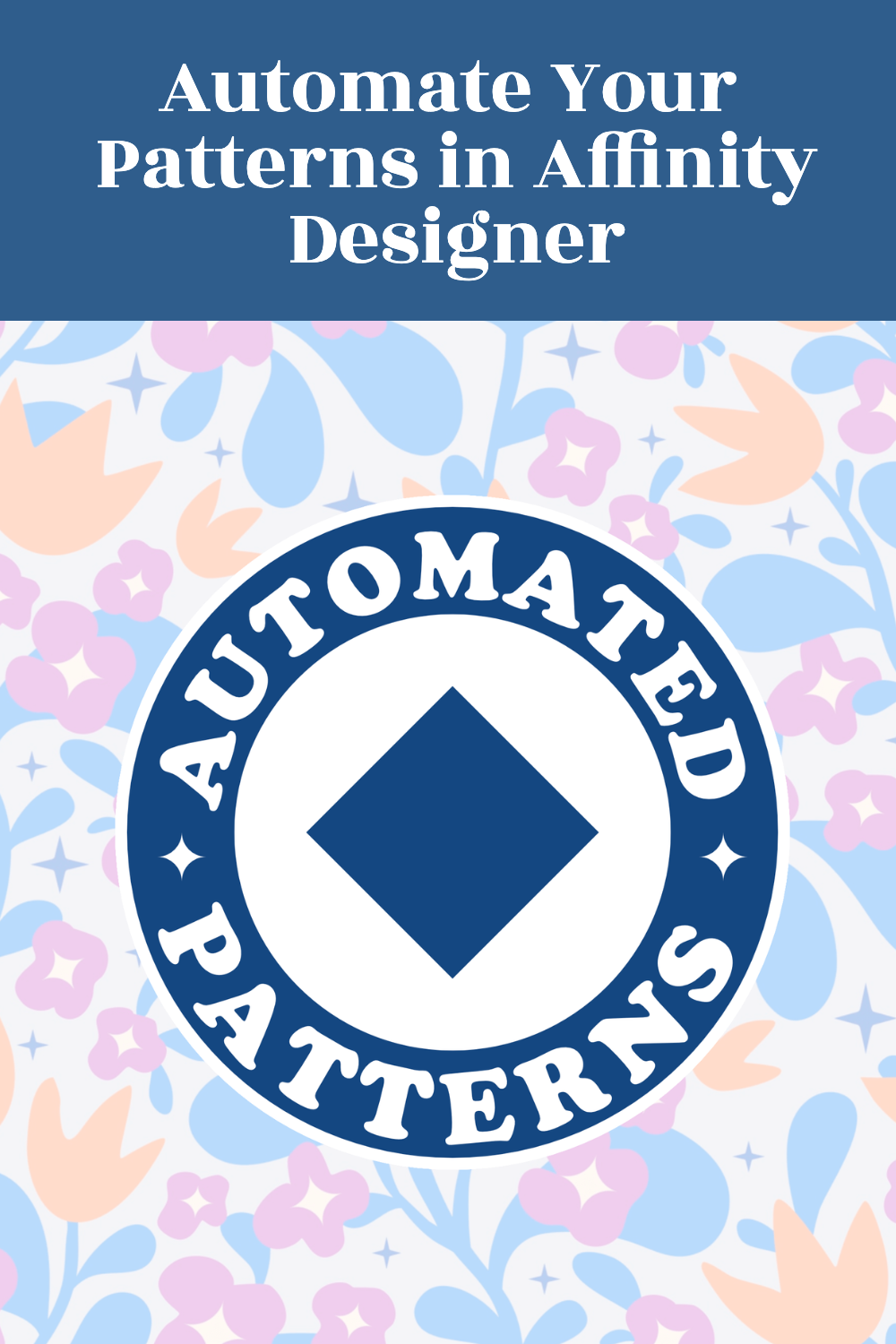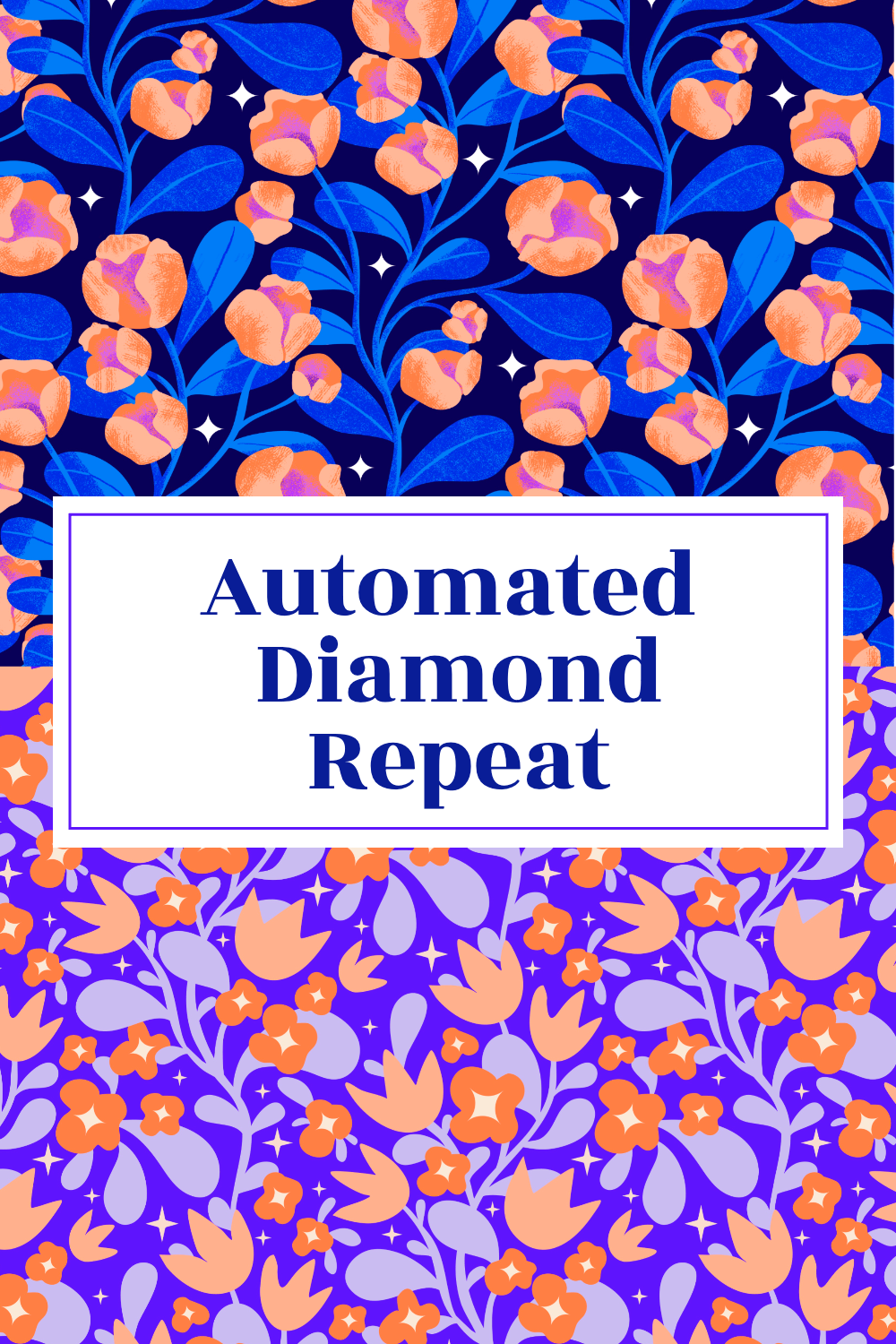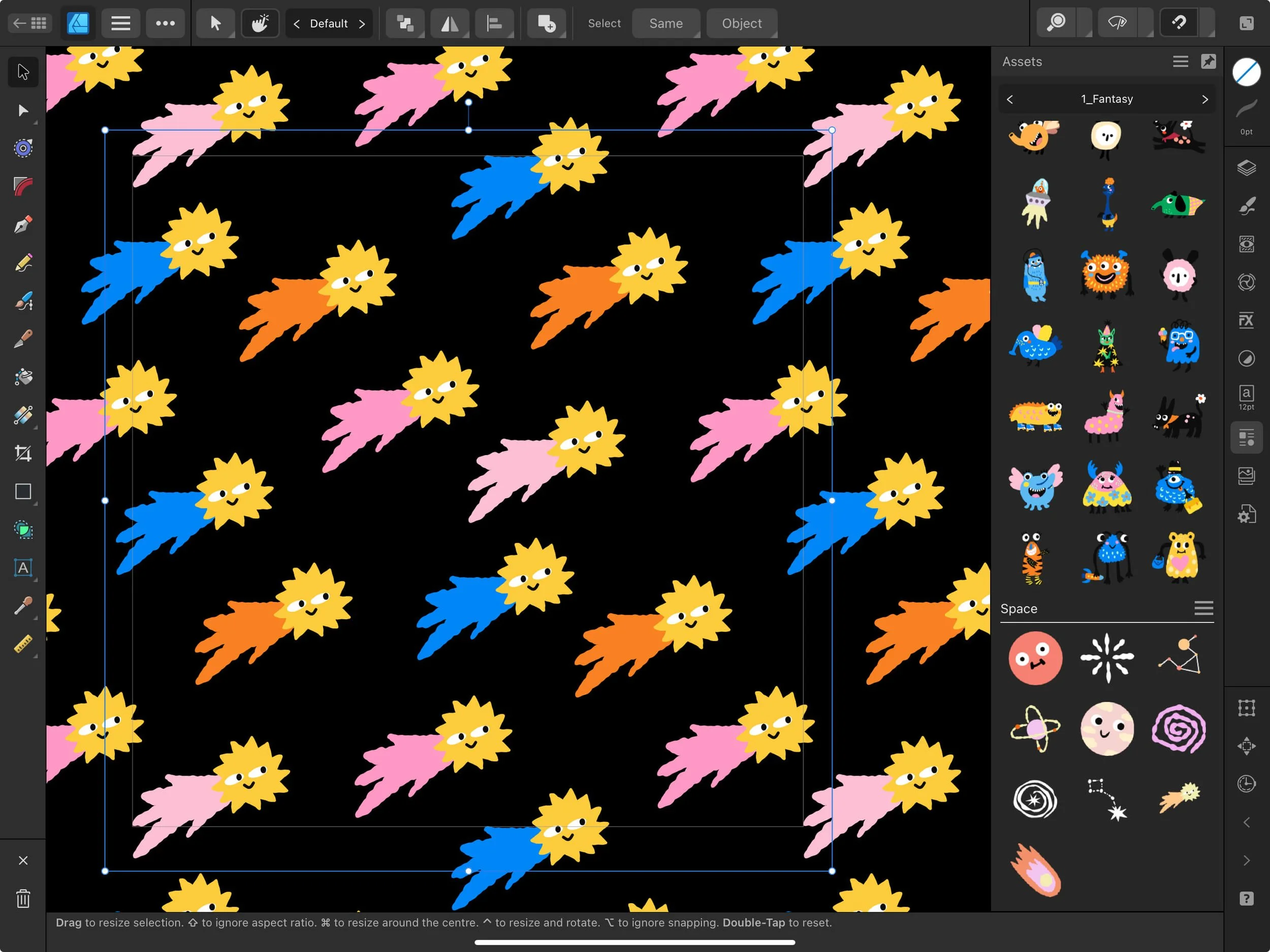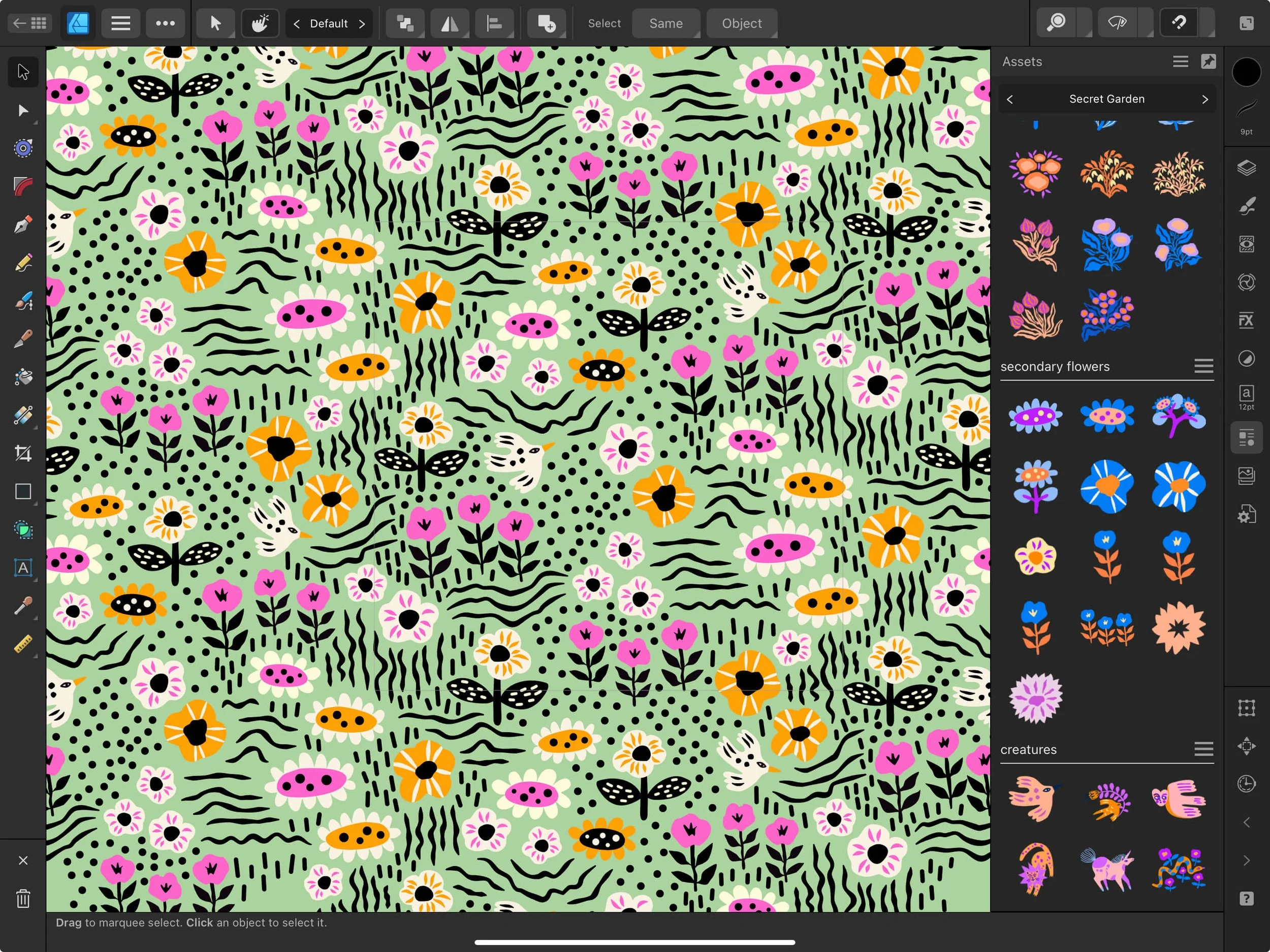Automated Pattern Templates vs. Live Pattern Preview Tool in Affinity Designer
Good bye Transform Studio, farewell manual calculations!
Yes, you heard me :) No more - “Uuuughhh, do I need to add pixels to the X-axis or the Y-axis?”. No more - “Oooooh, why doesn’t this element repeat properly, I did all my calculations right!”.
A few weeks ago I changed the way I’m creating seamless repeats in Affinity Designer and I switched from using the Live Pattern Preview Tool to using my Automated Pattern Templates approach. You can watch my short course trailer below to get the taste what is coming.
Continue reading to see the comparison between the Pattern Preview way of working and my new automated way of working. I can only tell you that this will be your secret weapon in your surface pattern design toolkit! Creating interesting and detailed vector patterns has never been easier!
How did the Live Pattern Preview Tool work? (the old way of working)
I have a whole blog post about using the Live Pattern Preview in Affinity Designer and there’s a pretty good chance that you’re still using this technique. In a nutshell:
you create multiple artboards to manage your pattern tile and the pattern preview separately
you need to transform all your elements on the edges of your pattern tile manually through the transform studio
you need to pay close attention and remind yourself how long your pattern tile is and which axis X or Y needs to be used for your calculations
you sometimes stop breathing because you’re so focused on your calculations :)
Sounds familiar? I used to work like that too! But not anymore, I swear!
How do the Automated Pattern Templates work? (the new way of working)
Essentially, automated pattern templates do the pattern repeat for you! You create a template for any shape you want, diamond repeat, half-drop repeat, full-drop repeat, ogee, scallop, with or without symmetry - you can automate all those shapes.
I’m not going back to the old way of working any time soon. This new automated way of creating vector patterns is just so satisfying!
The Automated Pattern Templates Approach
This is how I’d summarize this way of working with repeat patterns:
you work with repeat automations built from Symbols in Affinity Designer
the Symbols that you created can have any shape your wish for your pattern (diamond, ogee, scallop, half-drop, brick, full-drop, you name it)
you don’t have to calculate anything, you create your repeats in real time
you can create extremely intricate compositions and include interesting textures without the headache of having to transform every single dot or line
you make sure you don’t work with artboards and you utilize the “clip to canvas” option in Affinity Designer
you only have to pay attention to 1 “working symbol”, so you sort out the remaining symbols into a separate folder
you create one background rectangle that you push to the back and you stretch it over all your symbols
This way of working is great for both vector shapes in the Designer persona, as well as for raster textures via the Pixel persona.
You select the shape for your repeat pattern, for example the diamond repeat, and then the lined guide helps you to stay within this shape and serves as your reference guideline.
The beauty of it, however, is that you can totally draw outside of the lines too! So with this regard, the diamond shape is just for orientation, and drawing outside the lines hides the repeat even more efficiently and helps you create a seamless repeat full of depth!
Check out my diamond repeat-based seamless patterns:
I hope that you are as excited as I am about this new way of creating seamless repeat patterns in Affinity Designer! I believe that once you try this new approach, you won’t want to go back using the Live Pattern Preview.
Stay tuned on my YouTube channel and my NEWSLETTER for new automated templates tutorials as well as for a few surface pattern design freebies!
I will also see you in my next Affinity Designer video course: “Automate Your Patterns! Diamond Repeat in Affinity Designer“