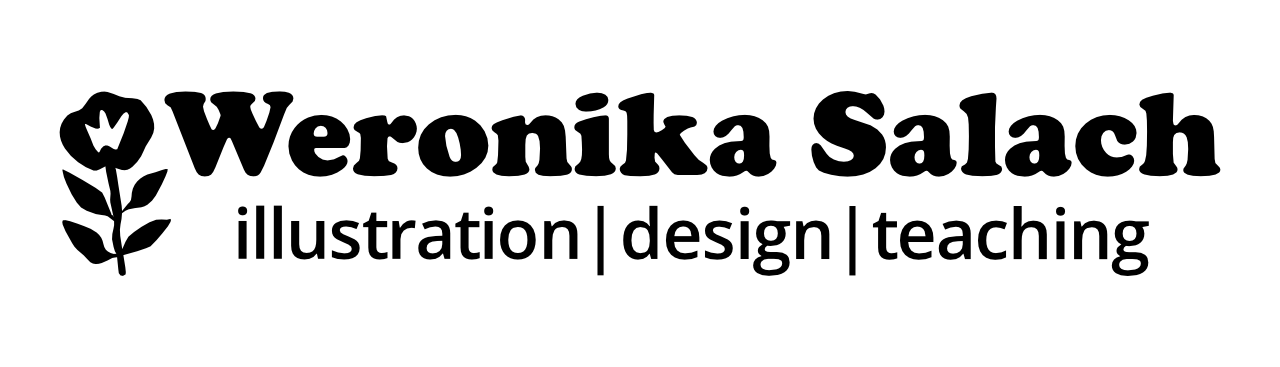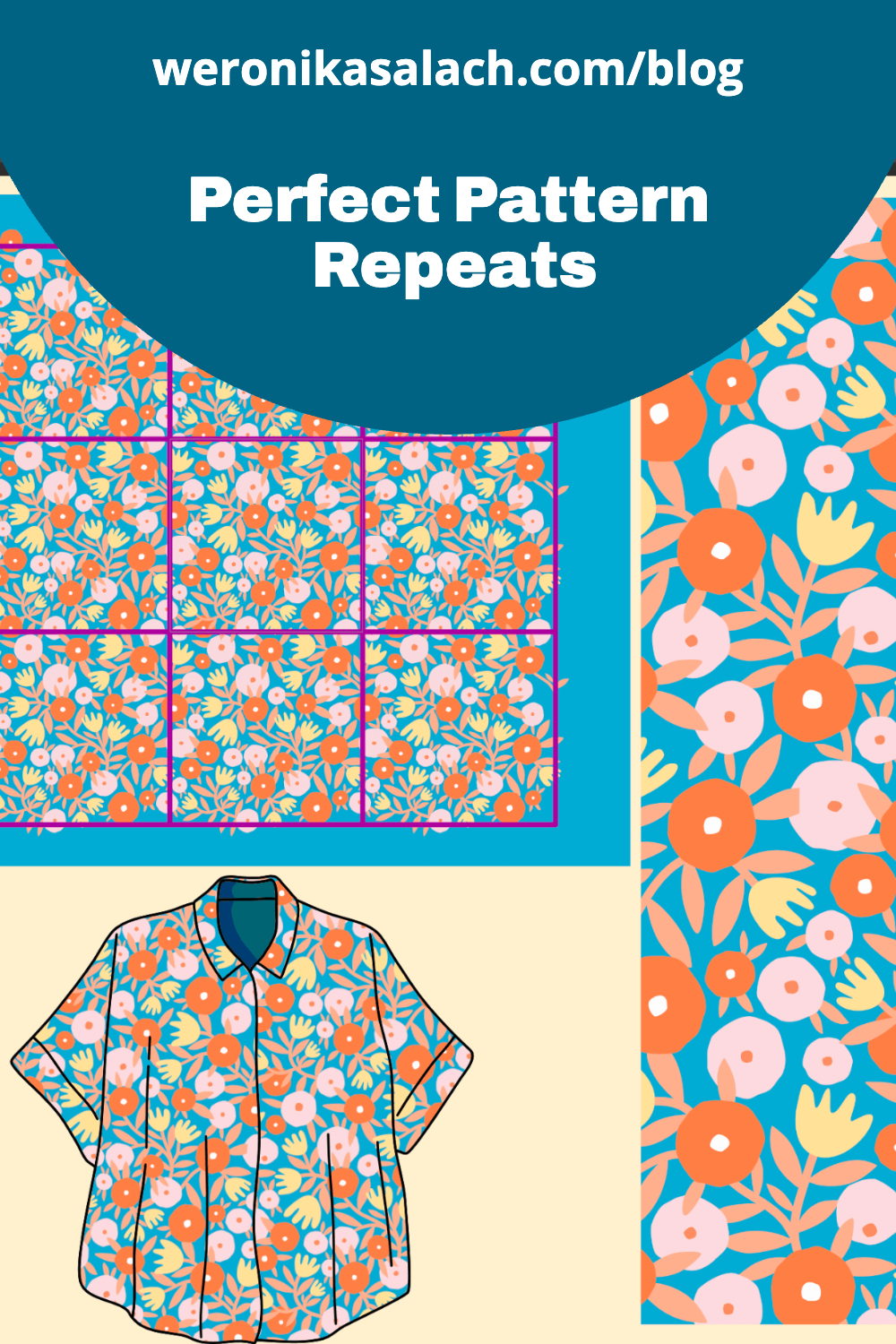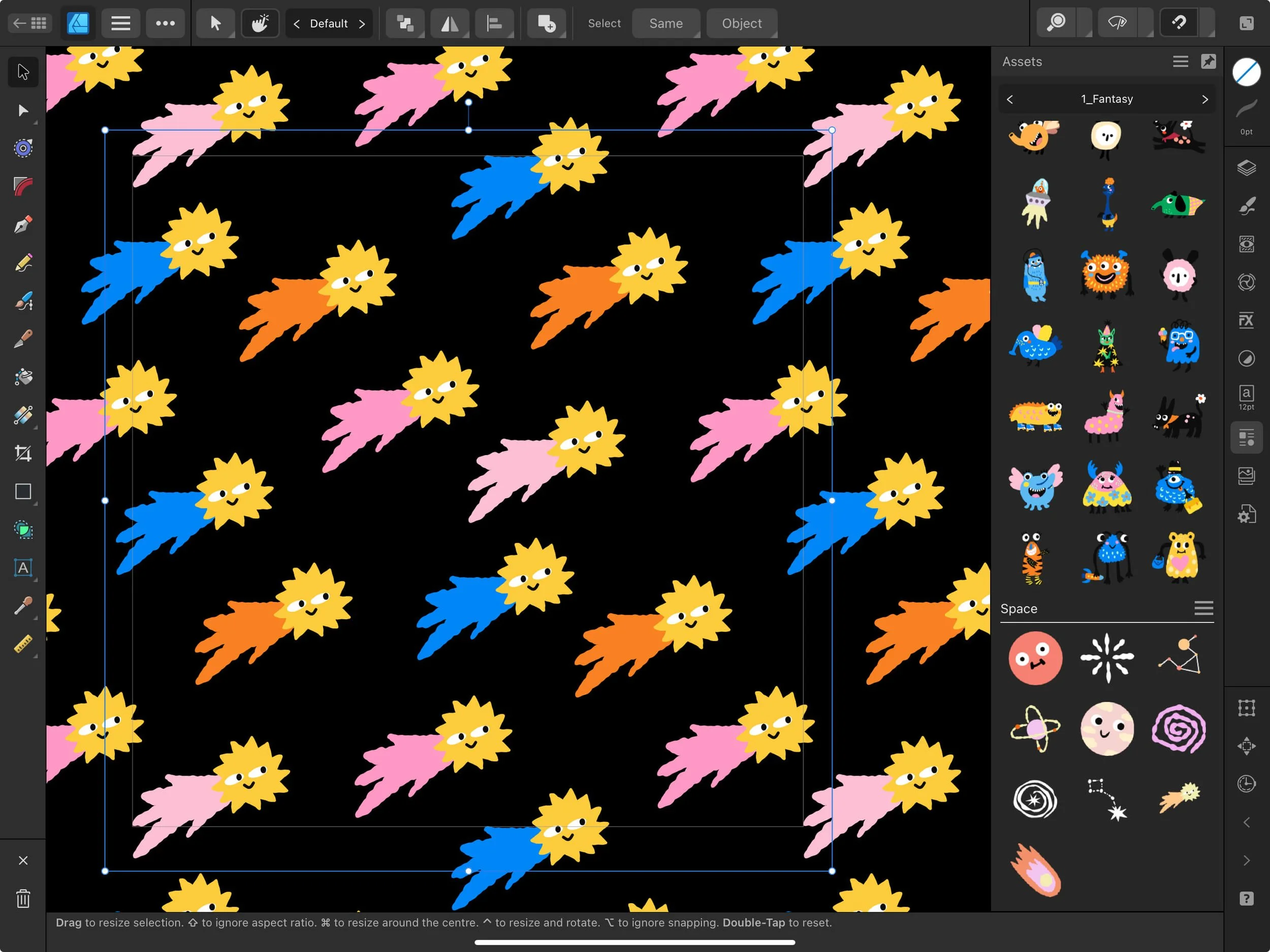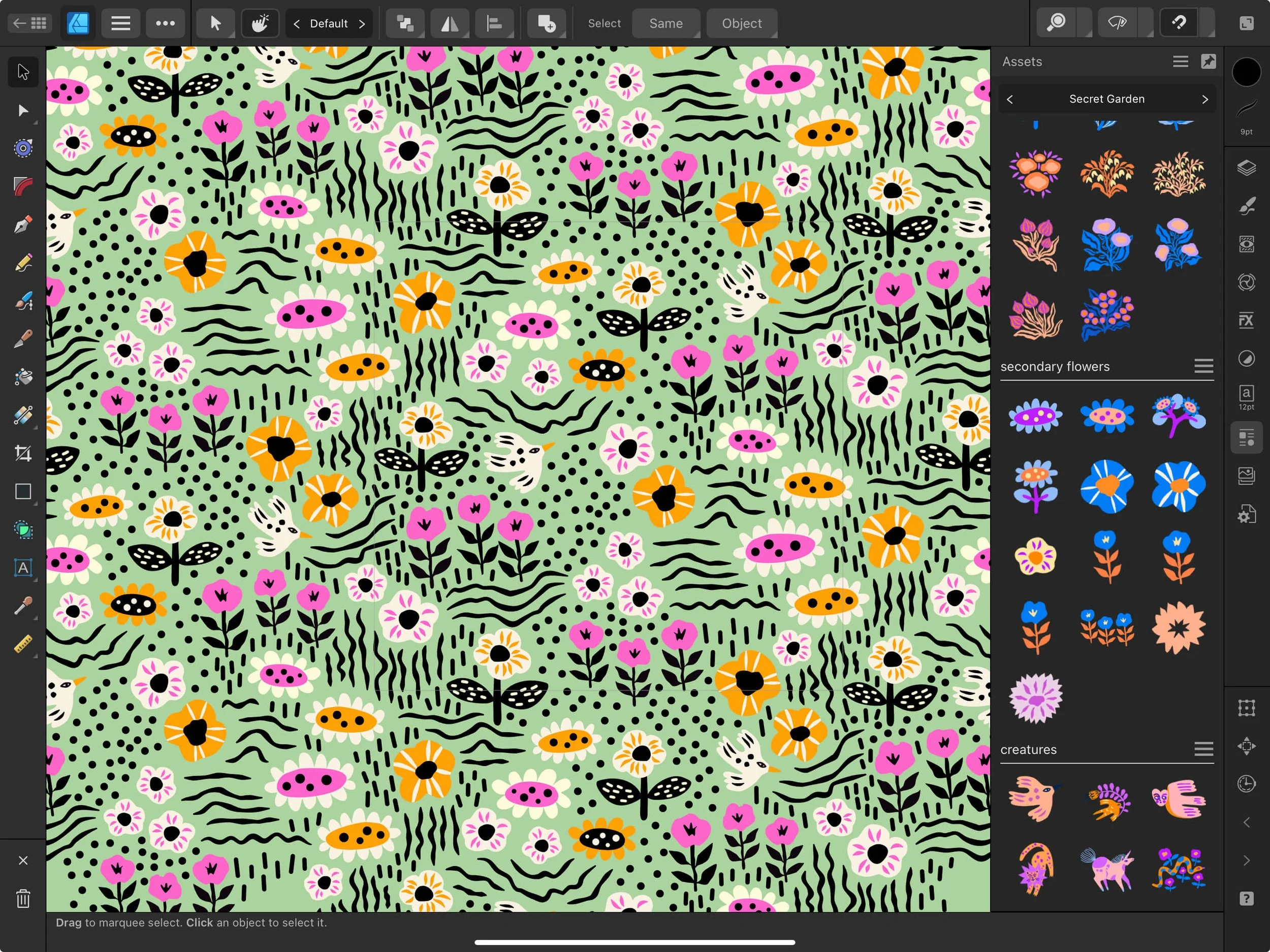Affinity Spotlight Feature: How to Achieve Perfect Repeat Patterns Every Time in Affinity Designer
I had yet another pleasure of collaborating with Serif and getting featured on their wonderful “Affinity Spotlight” blog, which I enjoy reading a lot. It is full of inspiring stories and mini tutorials. You can read the whole article here: “How to achieve perfect repeat patterns every time in Affinity Designer”.
In this article, I’m explaining my automated repeat pattern process for creating seamless repeats—with no manual calculations required. If you have taken my online courses, you are most certainly already familiar with this technique. You can read more about the differences between the Live Pattern Preview tool and the automated pattern templates in this article: “Automated Pattern Templates vs. Live Pattern Preview Tool in Affinity Designer”.
If you’d like to watch the entire speedpaint for this floral pattern, at a slightly slower pace, you can watch it now on my YouTube channel:
How do the Automated Pattern Templates work?
The automated pattern templates do the pattern repeat for you! It is a must have for all aspiring surface pattern designer. Don’t forget that Affinity Designer is one of the best Adobe illustrator alternatives - with no monthly subscriptions! With automated templates, you create any shape you want for your seamless pattern: a diamond repeat, a half-drop repeat, a full-drop repeat, ogee, scallop, with or without symmetry - you can automate all those shapes and forms.
This is how I’d summarize this way of working with repeat patterns:
you work with repeat automations built from Symbols in Affinity Designer
the Symbols that you created can have any shape your wish for your pattern (diamond, ogee, scallop, half-drop, brick, full-drop, you name it)
you don’t have to calculate anything, you create your repeats in real time
you can create extremely intricate compositions and include interesting textures without the headache of having to transform every single dot or line
you make sure you don’t work with artboards and you utilize the “clip to canvas” option in Affinity Designer
you only have to pay attention to 1 “working symbol”, so you sort out the remaining symbols into a separate folder
you create one background rectangle that you push to the back and you stretch it over all your symbols
This way of working is great for both vector shapes in the Designer persona, as well as for raster textures via the Pixel persona. You select the shape for your repeat pattern, for example the diamond repeat, and then the lined guide helps you to stay within this shape and serves as your reference guideline.
Here are a few patterns that I created with my automated templates:
Stay tuned on my YouTube channel and my NEWSLETTER for new automated templates tutorials as well as for a few surface pattern design freebies!